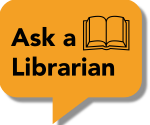Permalinks are a more stable kind of link, and thus the best way of sharing a URL to an article. See the options below to find permalinks on different platforms Adler subscribes to.
Search for an article, book chapter or other item in the library catalog. Click the resource title to view the expanded record, then click the permalink button (). This link is stable and will take students directly to the resource record in the library catalog.

Databases are collections of resources and can be access through a variety of vendor platforms. The library subscribes to a number of databases using the vendor OVID. These databases include:
There is currently no simple way to create stable links directly to resources in OVID databases. Instead, search for the title of the article or other resource in the library catalog and create a permalink from there.
Databases are collections of resources and can be access through a variety of vendor platforms. The library subscribes to a number of databases using the vendor EBSCOhost, commonly referred to as EBSCO. These databases include:
The best way to create a link to an article or other resource in an EBSCO database is to copy the full URL in your browsers address bar. This link will send students directly to the page you copied the link from.

Databases are collections of resources and can be access through a variety of vendor platforms. The library subscribes to a number of databases using the vendor ProQuest. These databases include:
To create a permalink in ProQuest database, select the article or resource you want to share. Then select the Copy URL link found in the top right of the page.

Alder University Library subscribes to several collections of videos through the Alexander Press Stress platform. These videos can be linked to in your syllabi or can be directly embedding in your Canvas course shells.
When you find a resource you want to share in an Alexander Stress Press collection, click on the share button () to view options for copying a permalink or an embed code.
To embed a video in Canvas, edit an existing page or create a new page. In the page editor, click on the three vertical dots ( ) on the far right of the text editor menu to view additional editor options. Click on the embed button () then paste the embed code copied from the database.

The library provides digital access to the DSM-V-TR and other Psychiatry Online and other resources from the American Psychiatric Association through the Psychiatry Online website.
To link to these resources, copy the URL from your browser's address bar.

Training videos on the Psychotherapy.net platform can be linked to or embedded in your Canvas site. When you find a video you want to share, you can copy the URL from your browser's address bar to share the video or click on the embed video link to copy an embed code to use in Canvas.

To embed a video in Canvas, edit an existing page or create a new page. In the page editor, click on the three vertical dots ( ) on the far right of the text editor menu to view additional editor options. Click on the embed button () then paste the embed code copied from the database.