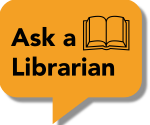When an article or other electronically available material isn't available from a library database, you can request it from another library using interlibrary loan (ILLiad).
In ILLiad you can request articles, book chapters, reports, conference papers, dissertations, and other electronically delivered materials.
The Adler University Library is not able to place requests for full books in ILLiad. For students & faculty living in Illinois, please see the "Book Request" tab for information on requesting books from I-Share. For all students and faculty who reside outside of Illinois, please contact the library at library@adler.edu to request a book purchase.
1. In the left column menu, click on the "Article" link below "New Request".
2. A form to submit the citation information will appear. All fields with an asterisk (*) are required.

3. Click "Submit Request". Once the requested article arrives, you will be notified by email.
If you find a citation through a database that we don't have in full text, it's easy to request through ILLiad. Just follow these steps.
1. Click the "360 Link" or "Check for Full Text" button. This will take you into the catalogue to search for the specific citation.

2. If there are no links to full-text availability, that means we do not currently have access to the article, but you can use the link to "Request item", which will take you to ILLiad.
3. When you log in, a request form should populate with the citation information. Check to see that all asterisked fields have information in them, then click on "Submit Request."
1. Log into Illiad and click on the “Electronically Received Article” link under “View” on the left sidebar.

2. Once the Electronically Received Articles box opens, choose the request from that you want to view.
3. Click “View” icon to access the full text article. Please download the article and save it.
You may get an email letting you know that your request has been cancelled. These are the reasons for cancelled requests:
You may resubmit the request if the reason for the cancellation was:
To resubmit the cancelled request for the reasons listed above, please follow the steps given below.