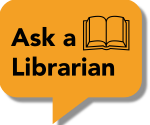This information was adapted from Moving Citations from Word Processing Documents into RefWorks - RefWorks (Classic) - Research guides at University of Waterloo (uwaterloo.ca)
Bibliographies in word processing documents like MS word generally do not have field labels that allow for importing into RefWorks. However, there is a workaround. This requires converting the references into BibTex, then importing the BibTeX file into RefWorks.
Important: This procedure works best with complete, well-formatted references in the APA style. Only minimal data can be imported reliably, so check your imported records.
1.Open your bibliography

2. Separate each reference with two carriage returns:

3. Select and copy the citations. Do Not copy any additional text.

4. Go to MakeBib
5. Paste your selection into the text box.

6. Click on the Make BibTeX source! button.

7. Copy the BibTex-encoded text that is generated

1. Open a text editor like Notepad
2. Paste the converted results into Notepad

3. Save the file using the bibtex extension .bib and change the type to "All Files"

1. Log into your RefWorks account.
2. Click on the import icon in the top left-hand corner of the screen. Click on import.

3. Click on the "Select a file from your computer" link. Find the file to import and click on open.

4. A window will pop up asking you to select a file type. In the search box type bib. from the menu that appears, select "BibTeX"

5. For the BibTex file type, choose Bibdesk (BibTex format) from the drop-down menu. Click on "import."

6. Import the BibTex file into your "not in folder" folder.

7. Check your citations to make sure all of the metadata was imported. If there is missing data, click on the reference. A side panel will load. Click on the pencil Icon in the top right corner of the side panel and edit the citation.