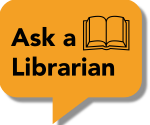RefWorks Citation Manager (RCM) is a plug-in for Microsoft Word or Google Docs that allows you to quickly insert in-text citations and a bibliography to your document using references from your RefWorks folders. RCM is a newer version of Write-n-Cite. Note: documents written with Write-n-Cite are not recognized by RefWorks Citation Manager and vice versa
1. Open a blank document and select Add-ons > Get Add-ons

2. Search for RefWorks.

3. Click on the ProQuest RefWorks add-on and click on install

Click one of the tabs below to see instructions on using RCM with Google Docs or MS Word, creating a bibliography, or using in-text citations:
1. In Microsoft Word, select Insert > Add-Ins or Store .

2. Search for RefWorks

3. Click on Add to install.
4. RCM will display as a tab in Microsoft Word.
NOTE: Due to a Microsoft limitation, when using a desktop version of Word (not Word Online), the tab appears only when using Word version 16.0.6769.0000 or later. If the tab does not appear, RCM can still be accessed from the My Add-ons menu.
Click on the menu icon in the top left corner of the RCM panel.

Turn the bibliography setting on.

When you have the bibliography setting turned on, your reference list at the end of your document will update with every in-text citation you add to your document.
1. Select Add-ons > ProQuest RefWorks > Manage citations.

2. A RefWorks sidebar opens on the right.

3. Log into RefWorks. Whenever you open the sidebar, as long as you did not log out after your last session, you are still logged in. If you are logged out, enter your credentials to log in to RefWorks. Your references appear in the sidebar.

4. To insert an inline citation,

When you click on the "Cite This" button, the following are added to your document:

If you delete a citation, select "Update document" from the configuration menu to update the bibliography.

To edit the citation before inserting it:
1. Select the reference and select Edit and Cite.

2. The Edit Citation pane appears.
A preview of the citation and the bibliography entry appears.
3. Edit the citation.
4. Select Insert to add the in-text citation.

1. Select the RCM tab in Microsoft Word, and click the RCM button.

2. The RCM pane opens on the right side of the document

3. Log into RCM. This synchronizes the data with your RefWorks account. This may take a few moments, especially on your first login. Once you are logged in, the sidebar updates with your references with an icon to the Main Menu on the top left and a refresh icon on the bottom right.

4. To insert an in-text citation.
In your document, place the cursor in the spot where you want to add the inline citation.
Do one of the two following options:
i. Make sure you are in the correct project by clicking on the drop-down menu under "All references". The current project will display in bold. If you are not in the correct project, click on "Change Project" to select the correct one.
Once you are in the correct project, scroll through the saved references in it, mouse over the correct one and click on the "Cite This" button that appears for the citation.

ii. Select the checkboxes for one or more references. You can click on the "Insert Citation" button or if you want to preview the citation first, click on the "Edit" link. Then click on "Insert Citation."

OR