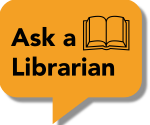The library can provide some guidance on copyright, Fair Use, and Fair Dealing. However, information received from Adler University Library in neither legal advice/option or legal counsel.
The library has access to ebooks through a variety of collections and purchasing agreements. eBook licensing is complex and copyright restrictions vary by publisher, vendor, and our purchased license. Contact the library before directly linking to an ebook chapter.
These materials are not covered by library licensing agreements. Adler University has an Annual Academic License with Copyright Clearance Center's RightFind that provides us with usage rights for some books and periodicals. Search RightFind by title, ISBN, or other information to determine our Copyright License Coverage.
Solid Green Check: Content is covered under our license.
Green Exclamation in Circle: Content is covered under our license with additional conditions or terms.
Red Ban Icon: Content is not covered under our license.
Please refer to these resources for more information on Fair Dealing (Canada) or Fair Use (U.S.).

Selecting articles, ebook chapters, or videos from library databases as course materials can reduce the cost of course texts for students and demonstrate the value of the library to your students. Using articles from library subscriptions can also be an easy way to introduce students to the key databases in your field.
Search for an article, book chapter or other item in the library catalog. Click the resource title to view the expanded record, then click the permalink button (). This link is stable and will take students directly to the resource record in the library catalog.

Databases are collections of resources and can be access through a variety of vendor platforms. The library subscribes to a number of databases using the vendor OVID. These databases include:
There is currently no simple way to create stable links directly to resources in OVID databases. Instead, search for the title of the article or other resource in the library catalog and create a permalink from there.
Databases are collections of resources and can be access through a variety of vendor platforms. The library subscribes to a number of databases using the vendor EBSCOhost, commonly referred to as EBSCO. These databases include:
The best way to create a link to an article or other resource in an EBSCO database is to copy the full URL in your browsers address bar. This link will send students directly to the page you copied the link from.

Databases are collections of resources and can be access through a variety of vendor platforms. The library subscribes to a number of databases using the vendor ProQuest. These databases include:
To create a permalink in ProQuest database, select the article or resource you want to share. Then select the Copy URL link found in the top right of the page.

Alder University Library subscribes to several collections of videos through the Alexander Press Stress platform. These videos can be linked to in your syllabi or can be directly embedding in your Canvas course shells.
When you find a resource you want to share in an Alexander Stress Press collection, click on the share button () to view options for copying a permalink or an embed code.
To embed a video in Canvas, edit an existing page or create a new page. In the page editor, click on the three vertical dots ( ) on the far right of the text editor menu to view additional editor options. Click on the embed button () then paste the embed code copied from the database.

The library provides digital access to the DSM-V-TR and other Psychiatry Online and other resources from the American Psychiatric Association through the Psychiatry Online website.
To link to these resources, copy the URL from your browser's address bar.

Training videos on the Psychotherapy.net platform can be linked to or embedded in your Canvas site. When you find a video you want to share, you can copy the URL from your browser's address bar to share the video or click on the embed video link to copy an embed code to use in Canvas.

To embed a video in Canvas, edit an existing page or create a new page. In the page editor, click on the three vertical dots ( ) on the far right of the text editor menu to view additional editor options. Click on the embed button () then paste the embed code copied from the database.