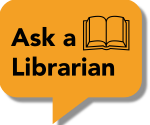You can search by the title of the article, or by keyword if you are not sure what article you are looking for. Using the library catalog to search will show you articles that we have access to.
NOTE: If you want to search for all articles on a particular topic, we recommend using a database, not the library catalog.
The easiest way to find an article if you already have the citation for that article is through the library catalogue.

1. Search from the search box on Library Homepage.
2. Click Articles in the top banner. Type the title of the article. If the article contains many common words, consider using quotation marks around the title for the most relevant results.
3. Find how to access the article.





1. To find articles in the library catalog by keyword, use the advanced search button. 
2.The advanced search allows you to more easily use Boolean operators in your search. Learn more about search operators from the link below. Enter your keywords into your search, then click "search"

3. Find results that look relevant to your topic. If your search brings up too many results, consider using filters to narrow your search results. You can choose to view only peer-reviewed articles, or choose specific resource types (ie. dissertation, trade publications, academic articles, etc.)

1. Start from the library homepage and select "Journal Titles" as your search.
2. Type the title of the journal (not of the article).
3. Find the record that matches the journal name you searched for. Click "Available Online" to find the one with the correct year range. Not all journals will have this option.

4. On the next page, find where it states "View Online". Click the hyperlink to go to the journal. Note that each hyperlink might have a different name. There might even be multiple options. The only thing to note is a year range in the hyperlink. Be sure it includes the year of the article you want.

5. The next page will look different for each interface. The screenshot below is simply one example. But regardless of interface, you will be able to select the year, volume, and issue number of publication to retrieve your article in full text. Sometimes you can search for the article title.